The Different Ways To Convert Excel To Android App
- AIS Technolabs

- Aug 13, 2022
- 6 min read
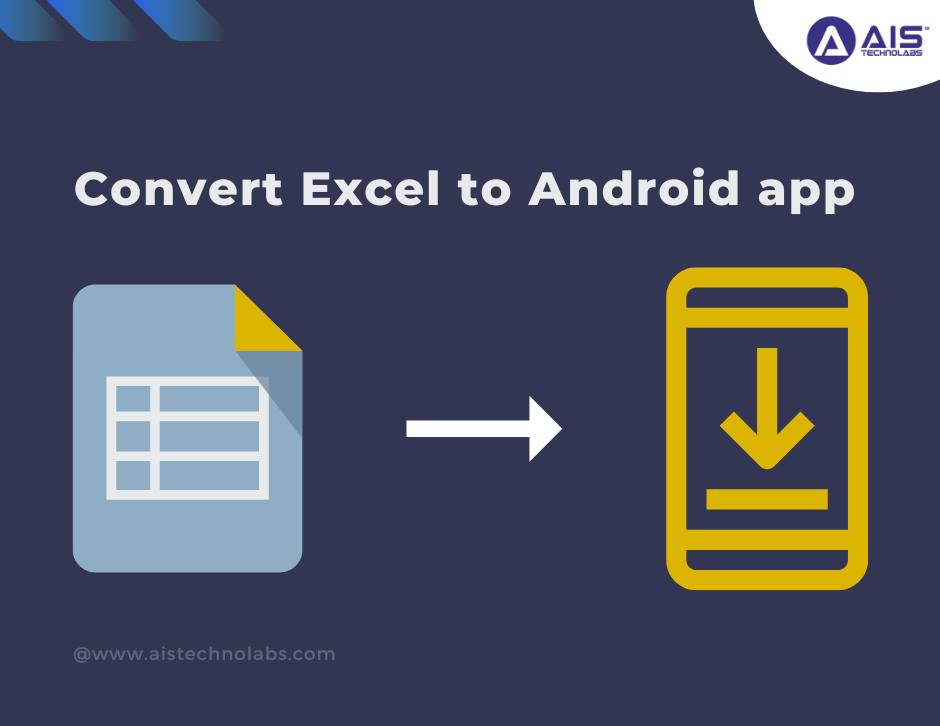
In today's digital age, mobile applications have become an integral part of our lives. Android apps, in particular, offer a wide range of functionalities and convenience. Many businesses and individuals often find themselves needing to convert their Excel spreadsheets into Android apps to enhance productivity and accessibility. In this article, we will explore different methods and tools that can be used to convert Excel files into Android apps.
Introduction
Excel is a powerful tool for data management and analysis, but its functionality is limited to desktop usage. By converting Excel spreadsheets into Android apps, users can access and interact with their data on the go, making it more convenient and efficient.
1. Why Convert Excel to Android App?
There are several reasons why converting Excel to an Android app is beneficial:
Improved Accessibility: Android apps can be accessed from anywhere and anytime, allowing users to interact with their data on mobile devices.
Enhanced User Experience: Android apps provide a seamless and intuitive user interface, making it easier for users to navigate and interact with the data.
Offline Access: Android apps can store data locally, enabling users to access and modify information even without an internet connection.
Integration with Device Features: Android apps can leverage the features of mobile devices, such as GPS, camera, and push notifications, to enhance functionality and user experience.
2. Method 1: Using a Spreadsheet Converter Tool
One of the simplest ways to convert Excel to an Android app is by using a spreadsheet converter tool. These tools allow you to convert your Excel spreadsheet into an Android app without writing any code. Some popular spreadsheet converter tools include SpreadsheetConverter, AppSheet, and Convert Excel to App.
To convert Excel to an Android app using a spreadsheet converter tool, follow these steps:
Install the chosen converter tool on your computer.
Open the tool and import your Excel spreadsheet.
Customize the app's layout, design, and functionality.
Generate the Android app package (APK) file.
Install the APK file on your Android device and test the app.
3. Method 2: Developing a Native Android App
For more complex and customized Excel to Android app conversions, developing a native Android app may be the best option. This method requires knowledge of programming languages such as Java or Kotlin and the Android software development kit (SDK).
Here are the steps involved in developing a native Android app:
Define the app's requirements and functionality.
Design the user interface (UI) and create wireframes.
Write the code using Java or Kotlin programming languages.
Integrate Excel file parsing and data manipulation functionality.
Test the app thoroughly on different Android devices.
Publish the app on the Google Play Store.
4. Method 3: Utilizing Third-Party Development Platforms
Another approach to convert Excel to Android app is by utilizing third-party development platforms. These platforms provide drag-and-drop interfaces, pre-built templates, and app-building functionalities that simplify the conversion process. Some popular platforms include Appery.io, Thunkable, and BuildFire.
To convert Excel to an Android app using a third-party development platform, follow these steps:
Sign up for an account on the chosen platform.
Create a new project and select the desired template.
Import your Excel spreadsheet into the platform.
Customize the app's layout, design, and functionality.
Test the app on the platform's emulator or device preview.
Publish the app on the Google Play Store or export the APK file.
5. Method 4: Converting Excel to HTML5
Converting Excel spreadsheets to HTML5 is another way to make them accessible on Android devices. HTML5 allows you to create web-based apps that can be accessed through a browser on Android devices. This method requires converting the Excel spreadsheet into HTML5 format and hosting it on a web server.
To convert Excel to HTML5, follow these steps:
Save the Excel spreadsheet as an HTML file.
Modify the HTML file to ensure compatibility with mobile devices.
Upload the HTML file to a web server or hosting platform.
Access the HTML5 app through a web browser on Android devices.
6. Method 5: Hiring a Professional App Developer
If you have specific requirements or complex functionalities, hiring a professional app developer is an ideal option. An experienced app developer can convert your Excel spreadsheet into a fully customized Android app tailored to your needs. They will handle the entire app development process, including UI design, data integration, and testing.
When hiring a professional app developer, consider the following:
Portfolio: Review their past projects to assess their capabilities and expertise.
Expertise: Ensure they have experience in developing Android apps and working with data manipulation.
Communication: Maintain clear communication throughout the development process to ensure your requirements are met.
Budget: Discuss the cost of development and establish a mutually agreed-upon budget.
7. Considerations for Choosing the Right Method
When choosing the method to convert Excel to an Android app, consider the following factors:
Complexity: Assess the complexity of your Excel spreadsheet and the desired app functionality.
Customization: Determine the level of customization you require in the app's design and features.
Budget: Consider the budget you have allocated for the conversion process.
Timeframe: Evaluate the timeline for converting the Excel spreadsheet into an Android app.
Technical Skills: Determine the technical skills and resources available to you or your team.
8. Tips for a Successful Conversion Process
To ensure a successful conversion process, follow these tips:
Data Validation: Validate and clean the data in the Excel spreadsheet before conversion to prevent errors in the app.
Design Consistency: Maintain consistency in the app's design elements, such as colors, fonts, and layout.
Usability Testing: Test the app thoroughly on different Android devices to ensure optimal performance and user experience.
Security Measures: Implement appropriate security measures to protect sensitive data within the app.
Regular Updates: Plan for regular updates and improvements based on user feedback and evolving requirements.
9. Best Practices for Excel to Android App Conversion
Consider the following best practices when converting Excel to an Android app:
Simplify Data Entry: Design the app's forms and input fields to simplify data entry for users.
Optimize Performance: Optimize the app's performance to ensure smooth navigation and quick data retrieval.
Sync and Backup: Provide options for data synchronization and backup to prevent data loss.
Offline Mode: Implement offline functionality to allow users to access and modify data without an internet connection.
User-Friendly Interface: Create an intuitive and user-friendly interface to enhance user experience.
10. Potential Challenges and Solutions
During the Excel to Android app conversion process, you may encounter challenges such as:
Complex Formulas: Excel formulas may require custom coding or algorithm implementation to replicate in the app.
Data Structure: Transforming complex data structures from Excel to a mobile app may require careful planning and mapping.
Performance Optimization: Large Excel spreadsheets with extensive calculations may affect the app's performance.
To overcome these challenges, collaborate with experienced developers and leverage the appropriate tools and frameworks available.
11. Case Study: Successful Excel to Android App Conversion
To illustrate the successful conversion of Excel to an Android app, let's consider a case study:
Company XYZ, a sales organization, had extensive sales data stored in Excel spreadsheets. They wanted a mobile app that would allow their sales team to access and update the data on their Android devices. They opted for the method of developing a native Android app and hired a professional app developer. The developer designed a user-friendly interface, integrated data synchronization, and implemented real-time data updates. The resulting Android app enhanced the sales team's productivity and provided real-time insights for decision-making.
Conclusion
Converting Excel spreadsheets to Android apps offers numerous advantages, including improved accessibility, enhanced user experience, and offline access. Whether you choose a spreadsheet converter tool, native app development, third-party platforms, HTML5 conversion, or hiring a professional developer, consider the complexity of your data, customization requirements, and available resources. By following best practices, addressing potential challenges, and ensuring usability, you can successfully convert your Excel spreadsheets into Android apps.
FAQs
Q1: How long does it take to convert an Excel spreadsheet to an Android app?
The time required for conversion depends on various factors such as the complexity of the spreadsheet, desired functionalities, and the chosen conversion method. Simple conversions using spreadsheet converter tools can be completed in a matter of minutes, while developing a custom native app may take several weeks or even months.
Q2: Can I convert Excel spreadsheets with macros to Android apps?
Converting Excel spreadsheets with macros to Android apps can be challenging. While some spreadsheet converter tools and development platforms support basic macro functionalities, complex macros may not be easily replicable in an Android app. It is advisable to consult with an app developer to assess the feasibility of converting macros.
Q3: Can I monetize an Android app converted from an Excel spreadsheet?
Yes, you can monetize your Android app by incorporating monetization strategies such as in-app advertisements, in-app purchases, or premium versions. However, ensure that you comply with the policies and guidelines of the app stores where you plan to publish your app.
Q4: What is the cost involved in converting Excel to an Android app?
The cost of converting Excel to an Android app varies based on the chosen method, complexity, and customization requirements. Using spreadsheet converter tools or third-party platforms may involve subscription fees or pricing plans. Developing a custom native app or hiring a professional developer typically incurs higher costs. It is advisable to evaluate your budget and explore different options before making a decision.
Q5: Can I convert multiple Excel spreadsheets into a single Android app?
Yes, it is possible to convert multiple Excel spreadsheets into a single Android app. You can merge the data from multiple spreadsheets and design the app's functionality to accommodate the combined data. Consider working with an experienced app developer to ensure seamless integration and optimal performance.
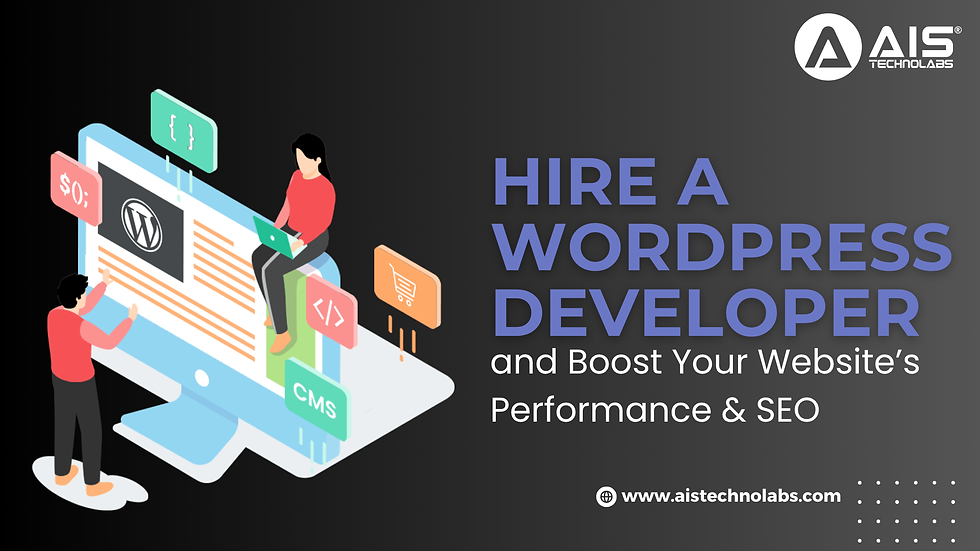


Comentarios